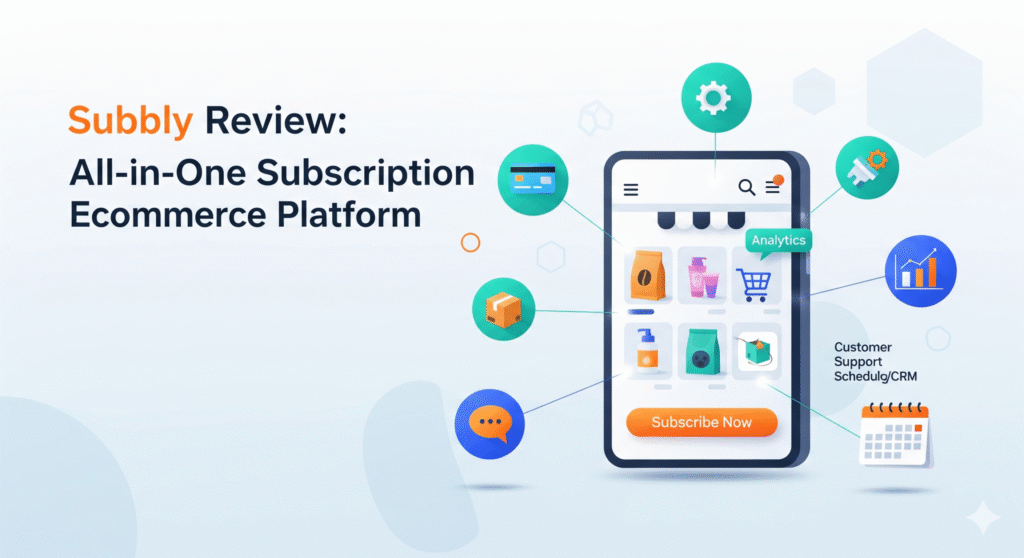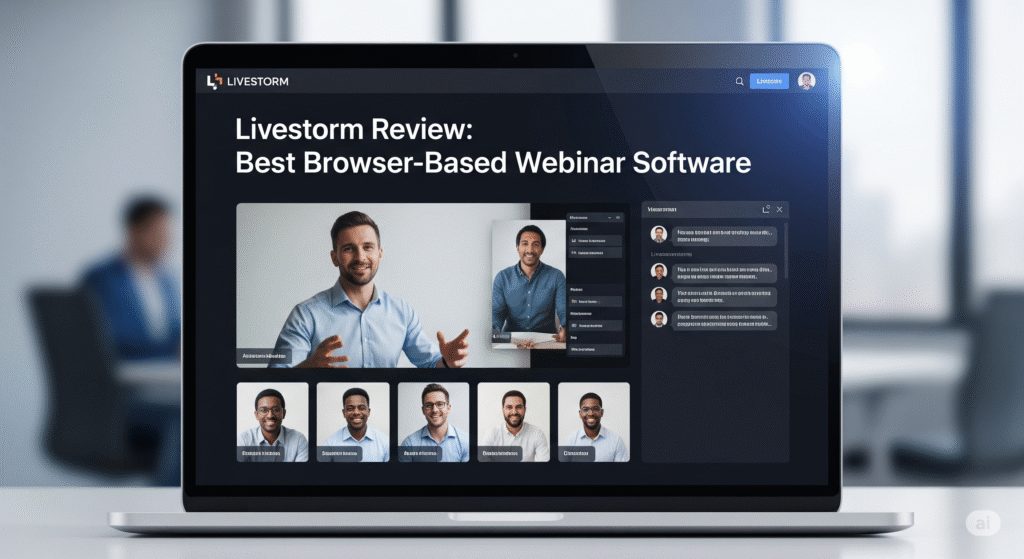When building a website, your branding strategy plays a key role in turning visitors into customers. Every detail matters—including favicon icons. A free favicon generator can help you create these quickly and easily.
Favicons are the small image icons that appear next to a website’s title in a browser tab.
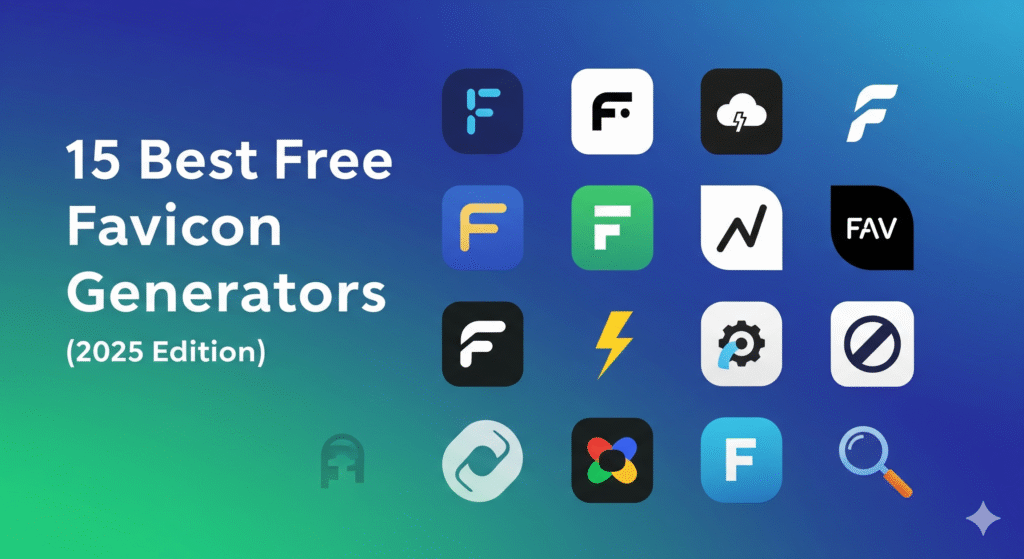
Because they can also be used as desktop app icons, you’ll need multiple sizes bundled into a favicon ICO file. In many cases, a PNG file can also serve as a favicon.
Favicons are essential since users often browse multiple tabs at once. Having a clear favicon helps them recognize your content and brand instantly, improving the overall user experience.
Below are 15 free favicon generator tools, along with details on how to create and install your own favicon icons.
Let’s get started.
Best Practices for Favicon ICO File
Before creating favicon icons, it’s important to understand what they are, their requirements, and best practices.
The word “favicon” comes from “favorite icon.” Originally, these icons appeared when users saved a website in their “favorites” folder—what modern browsers now call bookmarks. Today, favicons are displayed alongside the website title in browser tabs and other places.
To work correctly, a favicon must meet specific size requirements. If the dimensions aren’t right, browsers and devices may not display it.
The bare minimum sizes you need are:
- 16×16 pixels for browsers
- 32×32 pixels for desktop taskbars
- 96×96 pixels for desktop app favicon icons
- 180×180 pixels for iOS and Android devices
Keep in mind that you could choose between 16×16 px and 32×32 px. If you’re not too worried about branding, one of those image sizes should suffice.
For details, check out the Favicon Cheat Sheet.
When creating a favicon icon, keep these best practices in mind:
- Keep the design simple so it remains clear at very small sizes.
- Use a minimal color palette—ideally one or two colors, and no more than three.
- Save the icon in 8-bit or 24-bit color.
- Avoid complex details such as thin lines or multiple letters.
- Transparent backgrounds are possible, but note that Apple devices do not support them.
- Ensure the favicon aligns with your existing branding and logo design.
15 Best Free Favicon Generators
If you want to create your own favicon icons—whether a simple design or by uploading an image to be automatically resized and converted to an ICO file—there are several free favicon generators available.
These tools are listed in no particular order, as each provides an easy way to create a favicon in just a few clicks. Once generated, the favicon can be downloaded and used for free.
1) Favicon.io
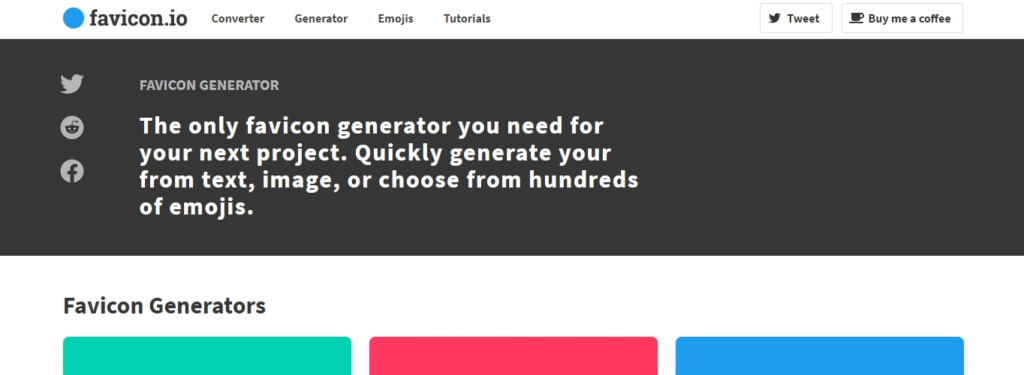
With this free favicon generator, you can create icons from text, an image, or even an emoji.
For text-based favicons, you can customize the background color, shape, font family, font size, and font color. The tool integrates with Google Fonts, giving you access to more than 800 font options.
You can also upload an image to be automatically resized into the correct favicon format, or select from a large collection of emoji to generate an emoji-based favicon.
The finished favicon is compatible with all major browsers and works seamlessly across multiple platforms.
2) Favicon-Generator.org
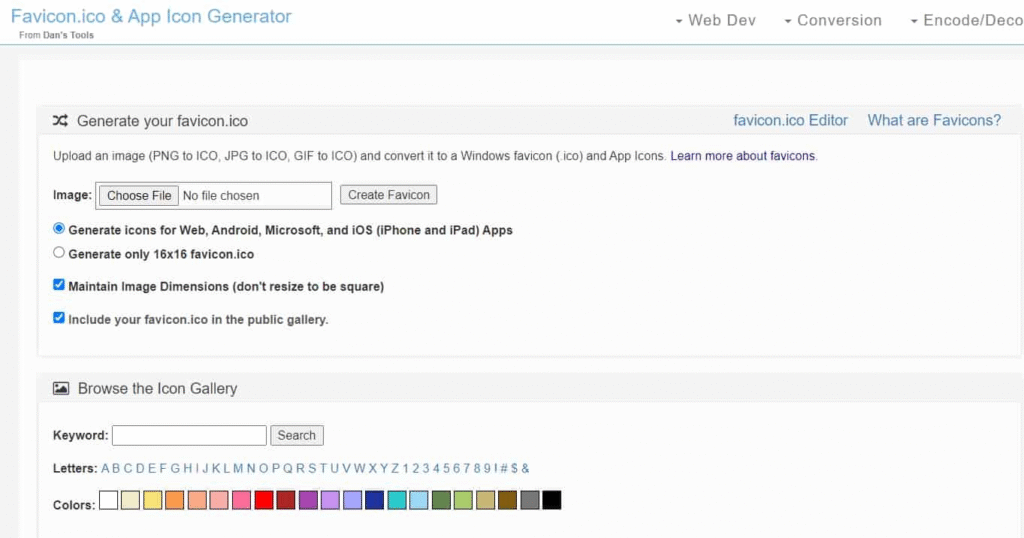
This free favicon generator lets you upload an image file and choose between the standard 16×16 px size for web browsers or larger sizes designed for Android, Microsoft, and iOS.
You can also keep the original image dimensions instead of forcing it into a square format. However, depending on whether this option is selected, the final favicon may appear distorted.
For the best results, start with an image that’s already close to a square shape.
3) Real Favicon Generator
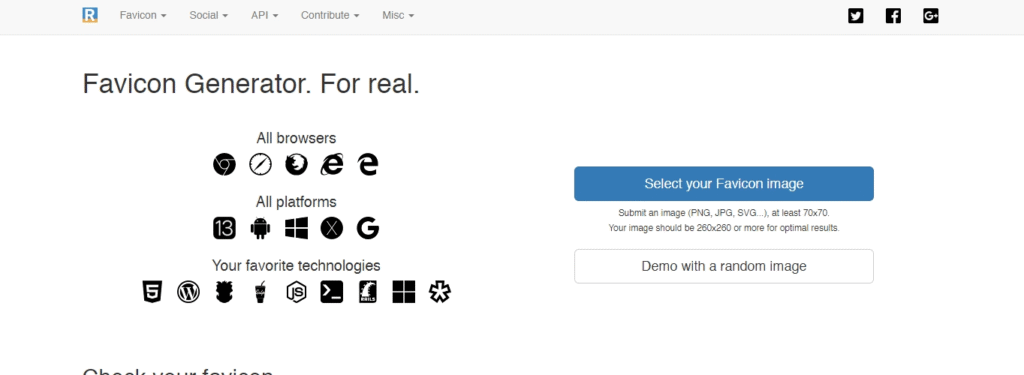
This free favicon generator stands out by offering a browser simulator preview, allowing you to see exactly how your favicon will appear once it’s resized and converted.
It also provides favicon sizes compatible with all major browsers, platforms, and most technologies.
The only limitation is that this tool works exclusively by converting uploaded images—there’s no option for text- or emoji-based icons.
4) Favicon.cc
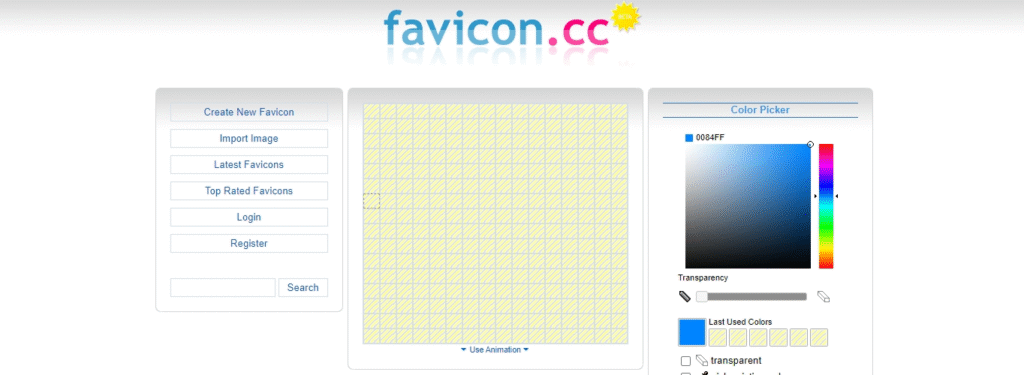
With this free favicon generator, you can either upload an image to create a favicon or design one from scratch by drawing with your mouse.
A built-in color picker lets you choose custom colors and adjust transparency. There’s also support for animated favicons, including options to loop the animation, edit frames, and delete frames as needed.
Additionally, the tool includes a preview mode so you can see exactly how your favicon will look before finalizing it.
5) FaviconGenerator.com
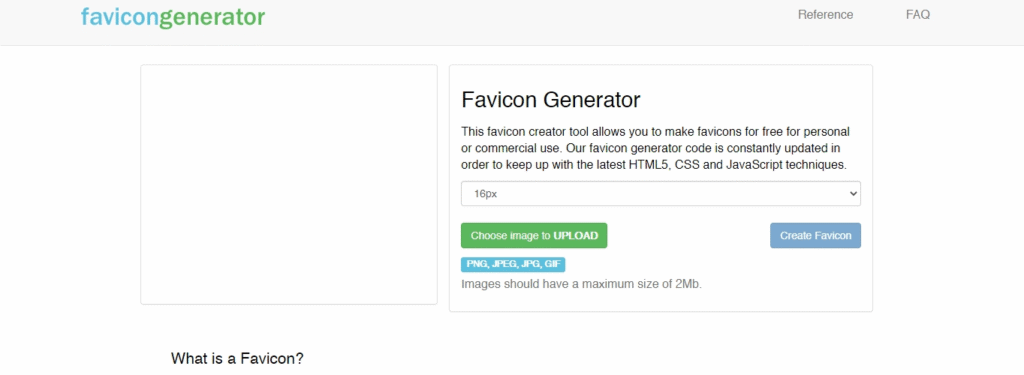
This free favicon generator is straightforward—just upload an image and select the size you need. It’s a basic tool, but ideal when you want to create a favicon quickly without dealing with extra settings or options.
The generator also supports creating retina favicons for Apple touch devices. While this requires a few additional steps, the tool provides clear instructions to guide you through the process.
6) Favicomatic
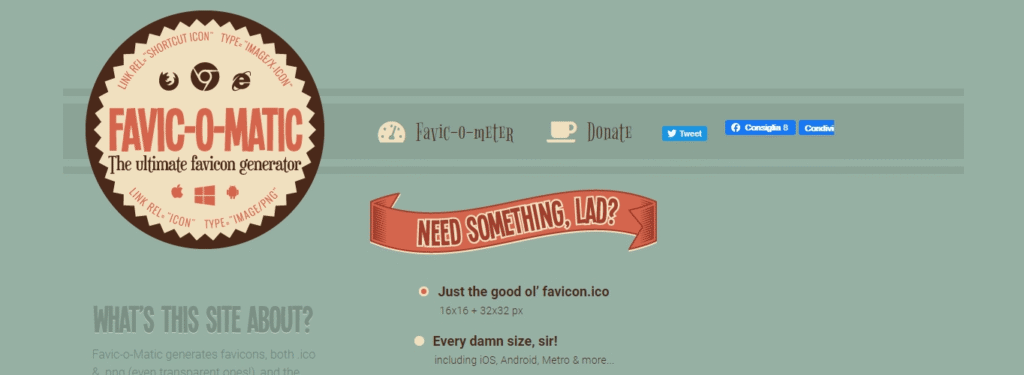
Favic-o-Matic generates favicons, both ICO and PNG (also transparent ones).
You can upload an image with this free favicon generator, and then choose whether to download a 16×16 and 32×32 pixel ICO file or include different sizes that are compatible with all devices.
There are also advanced settings like being able to edit the background color and some advanced compatibility options.
7) Ionos Favicon Generator
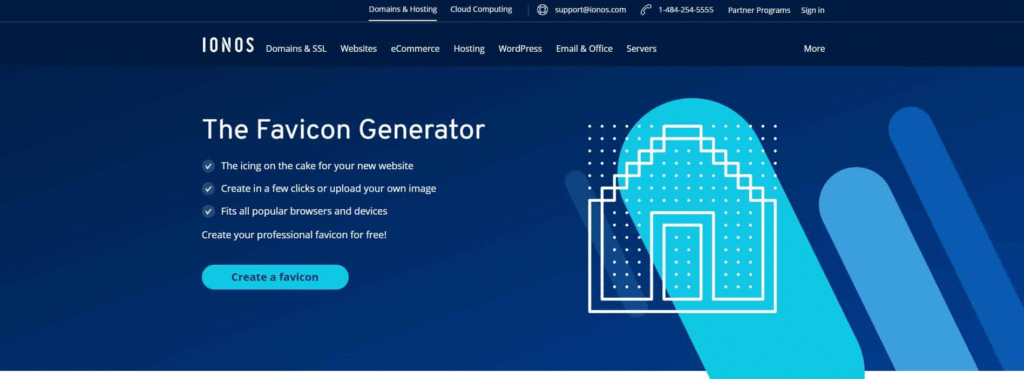
The Ionos Favicon Generator gives you multiple options for creating a favicon: you can draw one from scratch, generate one using initials, or upload an image.
The resulting favicon is compatible with all major browsers and devices. A built-in preview area also lets you see how your favicon will look in real time before downloading it.
8) Dynamic Drive – Favicon Editor
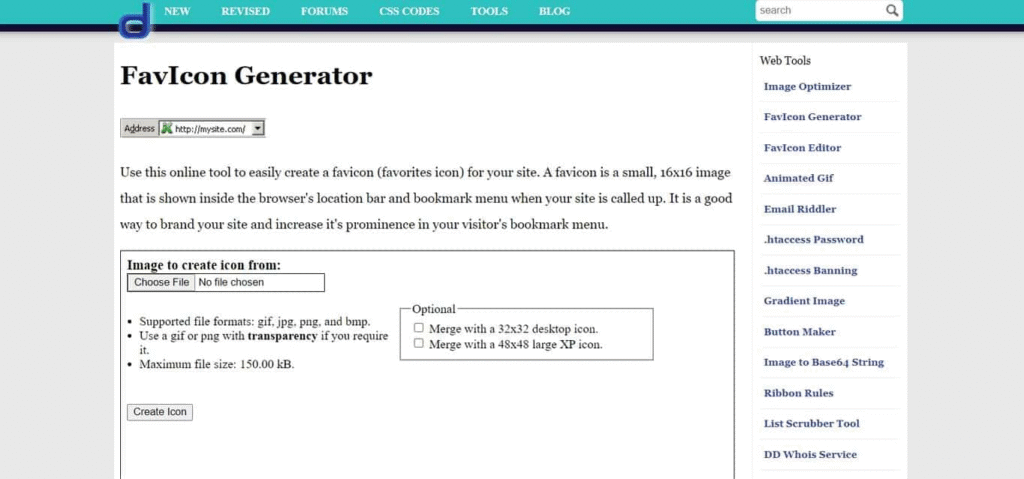
Dynamic Drive is another easy-to-use and straightforward tool for generating favicons. You can upload files that are in JPG, GIF, PNG, and BMP format. Also, you can add a transparent background for GIF and PNG files.
Moreover, they have an additional option to generate 32×32 desktop and 48×28 XP icons.
Dynamic Drive works best together with their favicon editor.
9) Logaster
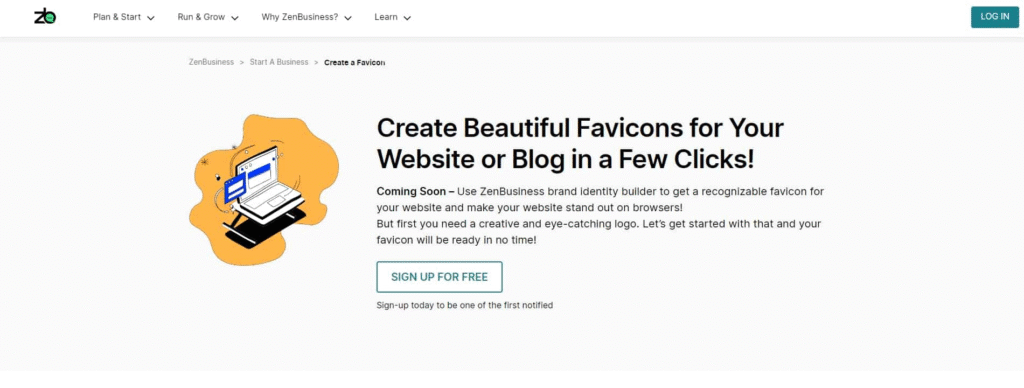
Logaster allows you to create a favicon by simply entering your business name and clicking the “Create a logo” button. The tool then generates a variety of logo templates that you can customize to fit your needs.
To download your favicon or logo, you’ll need to sign up for an account. Logaster also offers several paid packages that unlock additional features and design options.
10) Genfavicon
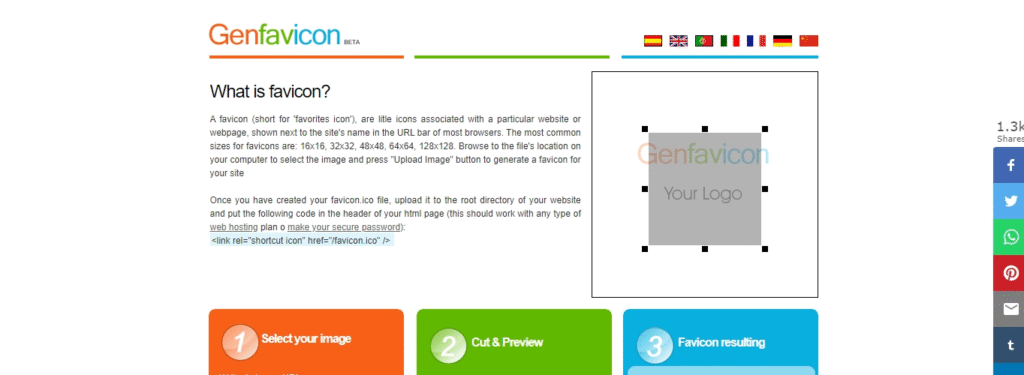
This free favicon generator stands out by letting you crop an uploaded image to create the perfect favicon.
It also includes a live preview window so you can see how your favicon will appear in a user’s browser.
You can choose from multiple sizing options, including 16×16, 32×32, 48×48, 64×64, and 128×128 pixels, to ensure compatibility across different platforms and devices.
11) FavIcon.pro
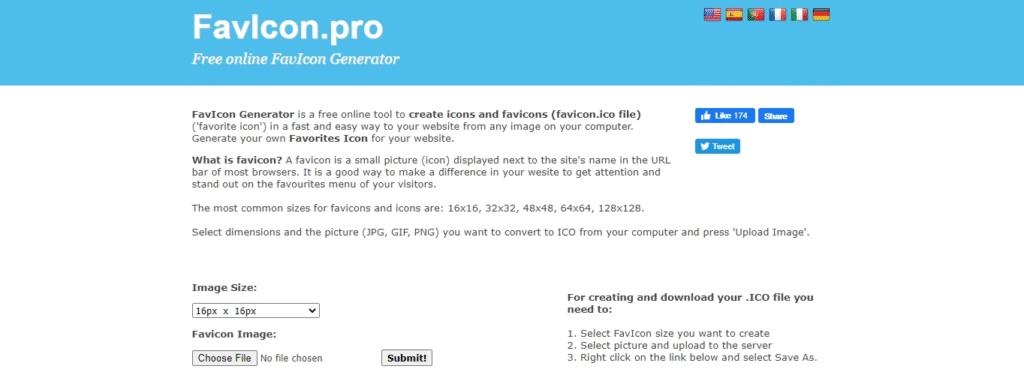
Here’s another quick option when it comes to a free favicon generator. When you upload an image to make a favicon, you’re able to choose the image size you want to use: 16×16, 32×32, 48×48, 64×64, and 128×128 pixels.
FavIcon lets you convert JPG, GIF, PNG to ICO file type and you can use it to convert app icons, desktop icons, and favicons to your websites.
12) Faviconr
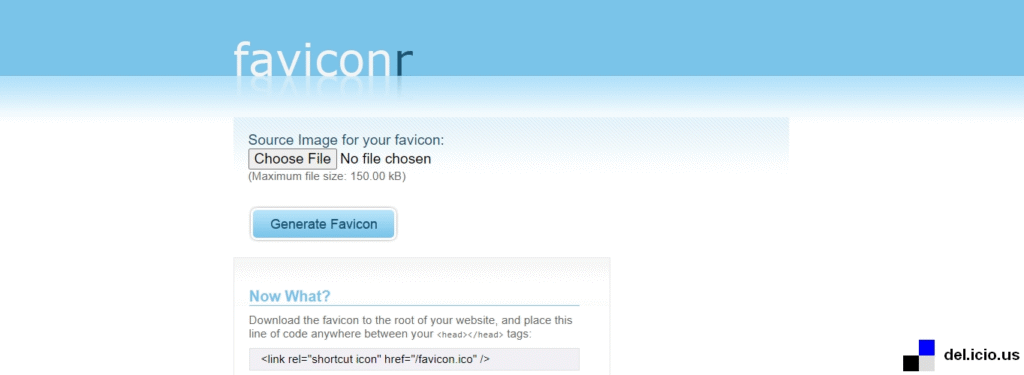
Faviconr is a simple and fast free favicon generator.
You can upload a JPG, PNG, or GIF file and choose whether to use a transparent background (note: transparency only works if your source file is a transparent PNG or GIF). Once you click the generate button, simply save the file, and your favicon is ready to use.
13) X-Icon Editor
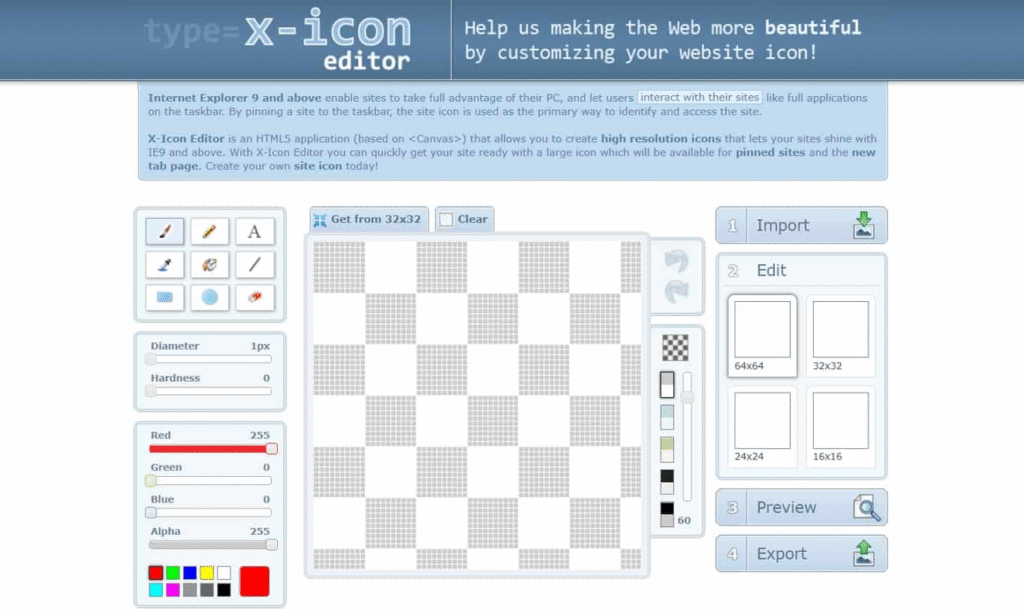
X-Icon Editor is perfect if you want to create your favicon from scratch. Its editor resembles the Paint tool as it has type option, brush, eraser, and more.
In case you already have an icon, you can import it to X-Icon and crop it to the sizes available. Before downloading your favicon, you can preview it.
14) Antifavicon
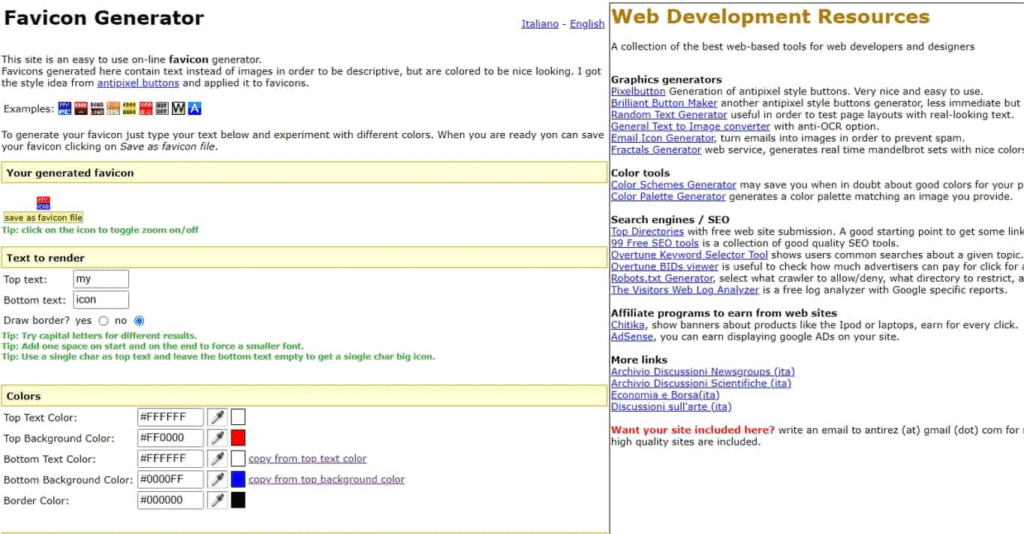
Antifavicon is an open-source tool and is a bit different from all the other generators mentioned here since it uses text instead of images to generate favicons.
How does it work?
Just type in your text into the “Text to render” tab and modify the colors, background, and text according to your needs. Before you save the favicon you can see the preview under the “Your Generated Favicon” tab.
Even though Antifavicon is pretty limited, it’s still a good choice for people who want to have a simple favicon in a matter of minutes.
15) FavICO
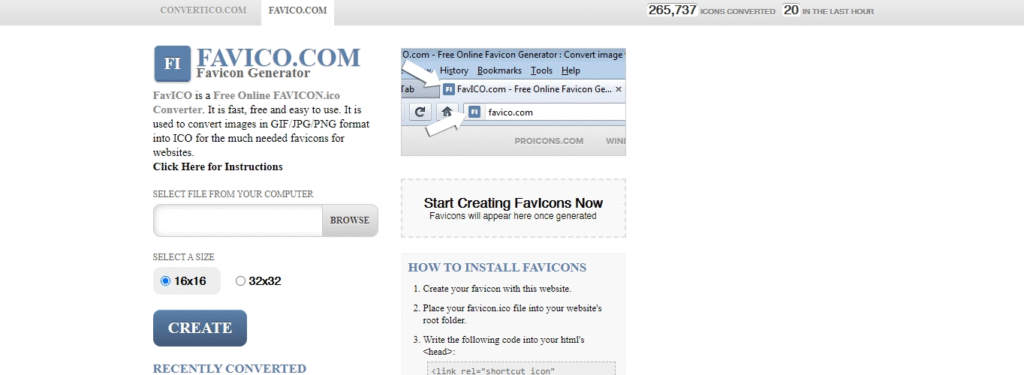
FavICO is one final basic option for a free favicon generator. Upload an image you want to use to make a favicon. Then, choose between a 16×16, or 32×32 pixel size and press create. And that’s it.
How to Install a Favicon Icon
Once you have used one of the free favicon generators to make a favicon icon, you can install it so it can be displayed on your website.
Installing a Favicon Icon for Regular or Non-WordPress Sites
First, upload the favicon icon to the root of your server.
Then, starting in thetag of the index.html file, use the official code below from the W3C:
...
<head profile="https://www.w3.org/2005/10/profile">
<link rel="icon"
type="image/png"
href="https://example.com/myicon.png">
...
Just be sure to change “https://example.com/myicon.png” with the actual link to your favicon icon.
Also, change “image/png” to reflect the type of image file you’re using for the favicon.
Here are the image types to replace “image/png” that are compatible when it comes to creating a favicon:
- PNG image file – image/png
- GIF image file – image/gif
- ICO image file – image/x-icon
- SVG image file – image/svg+xml
Don’t forget to save the file.
In most cases, the free favicon generators listed above also generate the code you need that’s specific to the settings you chose such as animations or compatibility. So, if this code doesn’t work, you can refer to the favicon generator you used to make a favicon for your website.
Installing a Favicon Icon Automatically in WordPress
For WordPress sites, you can create a favicon icon without having to use one of the free favicon generators listed above.
You can use any image you want as long as it’s at least 512 px wide.
To automatically install it, log into your self-hosted WordPress site, and in the admin dashboard, go to Appearance > Customize.
After the Customizer loads, click on Site Identity in the menu on the left. Then, under Site Icon, click Select Image.
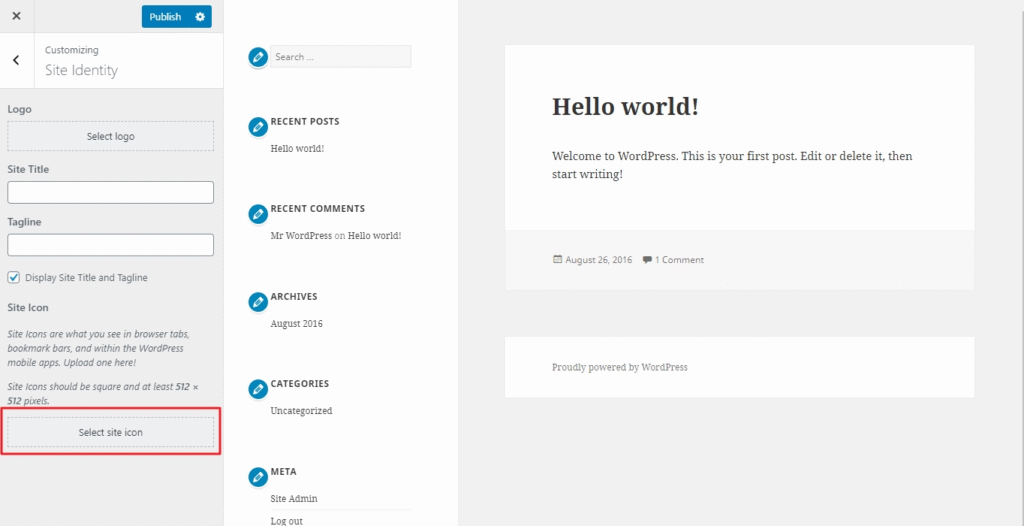
You can automatically create favicon icons in WordPress.
In the pop-over window, click on the Upload Files tab, then on Select Files. Choose an image you want from your computer.
Click Select, then crop the image, if needed, and click Crop Image. Or, you can leave the image as-is and click Skip Cropping.
Then, save your changes by clicking the Publish button in the Customizer.
Manually Install a Favicon for WordPress Sites
To manually install a favicon (ICO file) in WordPress, first upload the file to both the root directory of your website and the root folder of your active theme.
Make sure the file is named favicon.ico, or it won’t be recognized and displayed by browsers.
In most cases, this is all you need to do. However, some older browsers may not detect the favicon automatically. To ensure compatibility, you can add a line of code to your theme’s header.php file.
Access the file via SFTP or through your hosting provider’s control panel, then look for a section of code similar to the example below:
...
<link rel="shortcut icon" ... /favicon.ico" />
...
Then, replace it with the code below or add it if it isn’t there:
...
<link rel="shortcut icon" href="<?php echo get_stylesheet_directory_uri(); ?>/favicon.ico" />
...
Save the file and you’re done.